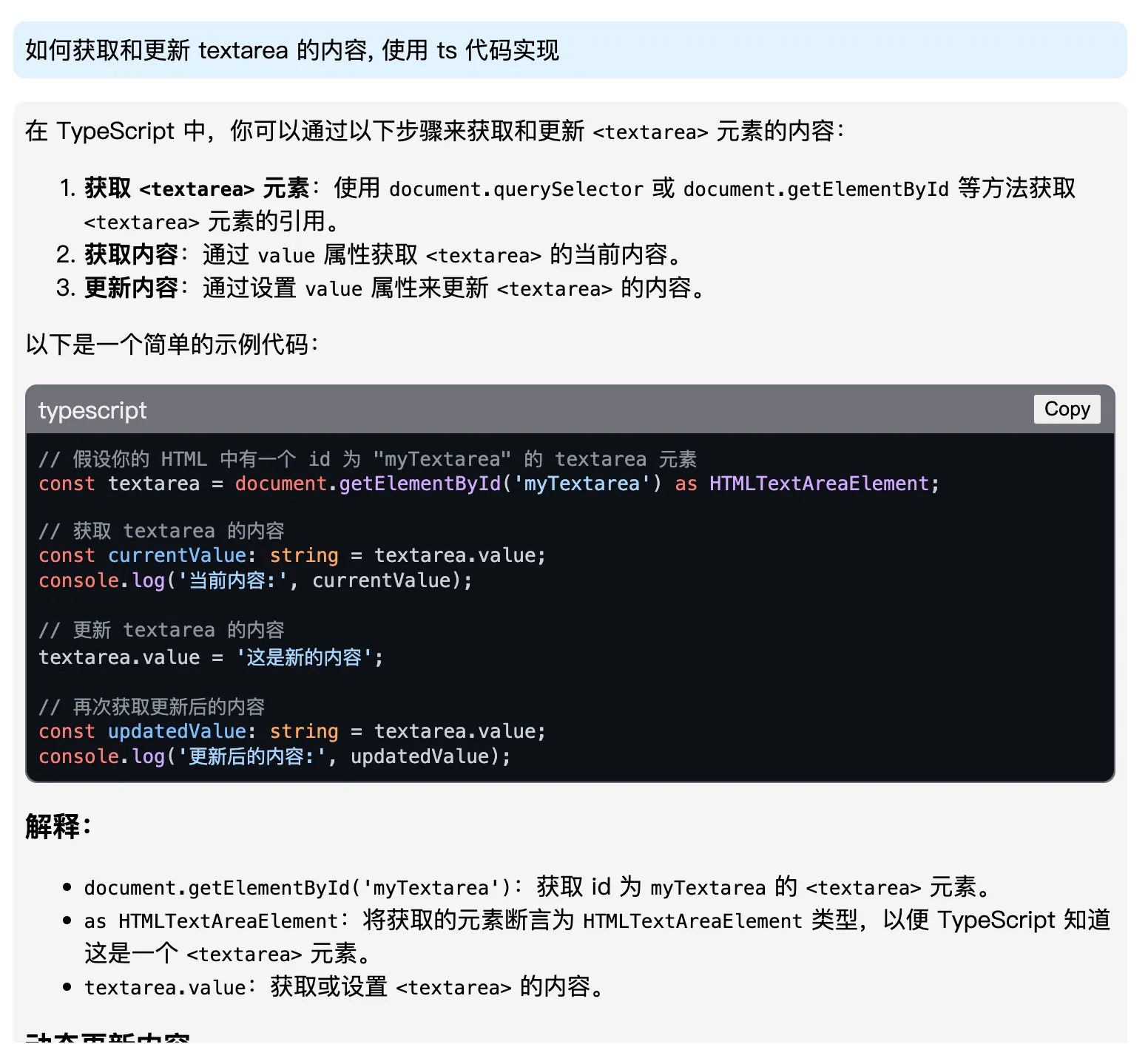最近在做一个 AI 对话组件, 当收到消息时需要对 markdown 内容进行实时渲染, 所以需要配置 markdown-it 解析, 我们将参考 vitepress 的 markdown-it 配置
前言
由于对 markdown 渲染比较陌生, 所以直接使用了 marked 进行了渲染, 但是发现 marked 的生态及互联网上可参考的配置并不多, 倒是 markdown-it 有比较丰富的生态及配置, vitepress 就是使用 markdown-it 进行渲染的, 我们将参考 vitepress 的 markdown-it 配置
封装 API
由于我们是在自己的项目里使用, 对我来说, 我是在组件库中使用的, 所以我们将 markdown 渲染功能封装成一个 API, 然后在组件中使用, 代码如下:
import MarkdownIt from 'markdown-it-async'
const md = MarkdownIt()
// ...
/** * 将 markdown 字符串通过 markdown-it 渲染为 html 字符串 * @param content markdown 字符串 * @returns html 字符串 */export async function renderMarkdown(content: string) { const htmlContent = await md.render(content) return htmlContent}我们对外提供一个 renderMarkdown 方法, 接收 content 参数, 返回 html 内容
TIP这里我们使用了异步方法, 在实际使用中, 当我们需要渲染大量的
markdown时, 可以使用异步方法, 可以避免阻塞主线程
安装 markdown-it
pnpm i markdown-it-asyncpnpm i -D @types/markdown-it参考 vitepress 源码
- 首先我们找到 vitepress 仓库, 然后直接查看
packages.json, 发现vitepress使用了markdown-it进行了渲染 - 搜索
markdown-it, 在 搜索结果 我们可以看到所有包含markdown-it的源码文件, 但这里面包含了大量md文件, 实际上我们只需要看ts文件, 所以我们将搜索框内容改为repo:vuejs/vitepress path:*.ts markdown-it, 这样就可以只搜索ts文件了 - 在 搜索结果 中, 可以看到
vitepress将关于markdown渲染的功能都放到了 src/node/markdown 文件中, 入口文件就是 src/mode/markdown/markdown.ts
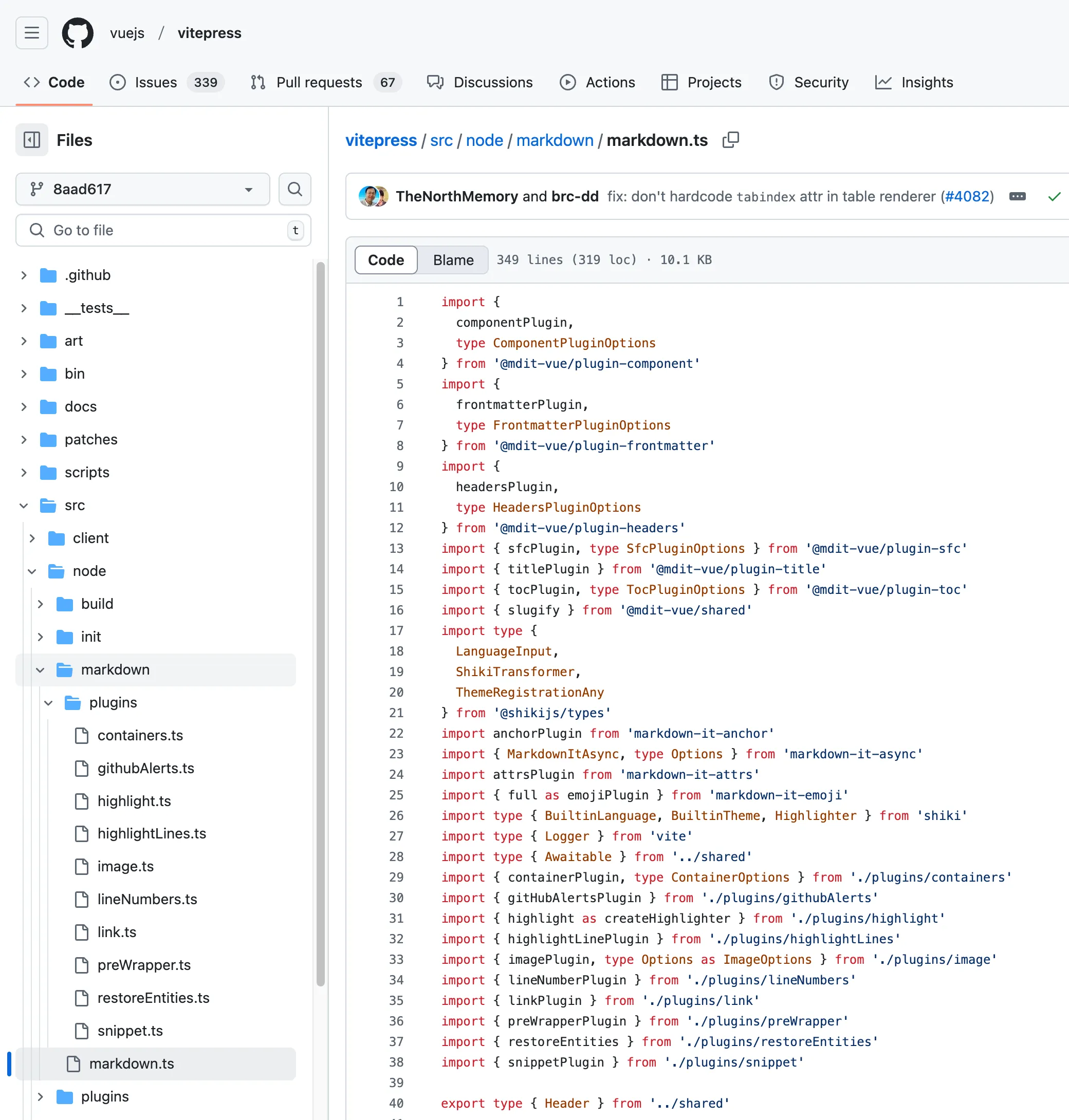
代码中包含一些 @mdit-vue/* 包, 这些是将 markdown 转换为 vue 代码的包, 由于 vitepress 的渲染产物是 vue 代码, 所以我们并不能直接使用, 但我们可以挑选用得到的相关的插件或依赖, 并加入到我们的项目中:
pnpm i markdown-it-async markdown-it-highlightjs markdown-it-link-attributes markdown-it-mathjax3pnpm i -D @types/markdown-it-link-attributesimport { MarkdownItAsync } from 'markdown-it-async'import highlight from 'markdown-it-highlightjs'import CodeBlockWrapper from './CodeBlockWrapper'import linkAttr from 'markdown-it-link-attributes'import mathjax3 from 'markdown-it-mathjax3'
/** markdown-it 实例 */let _md: MarkdownItAsync
/** 获取并初始化 markdown-it 实例 */export async function getMarkdownItInstance(): Promise<MarkdownItAsync> { if (_md) return _md _md = new MarkdownItAsync() // 代码高亮 _md.use(highlight) // 代码块使用自定义组件包裹 _md.use(CodeBlockWrapper) // 链接在新窗口打开 _md.use(linkAttr, { attrs: { target: '_blank', rel: 'noopener'} }) // 渲染数学公式 _md.use(mathjax3, { tex: { tags: 'ams', inlineMath: [ // start/end delimiter pairs for in-line math ["$", "$"], ["\\(", "\\)"] ], displayMath: [ // start/end delimiter pairs for display math ["$$", "$$"], ["\\[", "\\]"] ], } }) return _md}
/** * 将 markdown 字符串通过 markdown-it 渲染为 html 字符串 * @param content markdown 字符串 * @returns html 字符串 */export async function renderMarkdown(content: string) { const processedContent = getProcessedContent(content) const md = await getMarkdownItInstance() const htmlContent = await md.renderAsync(processedContent) return htmlContent}
/** * 将 markdown 字符串进行预处理, 将 `\\[` 和 `\\]` 替换为 `$$` * @param content markdown 字符串 */export function getProcessedContent(content: string) { return content.replace(/\\\[|\\\]/g, '$$')}实际上 markdown-it 还有很多插件, 可以通过在 npmjs.com 搜索 markdown-it 查看
让我们看一下所有的依赖:
markdown-it-highlightjs: 用于语法高亮, 直接将样式内联, 省去了引入css的步骤, 但是主题样式还是需要引入的, 例如import 'highlight.js/styles/github-dark.min.css'markdown-it-link-attributes: 用于添加链接的属性, 例如target="_blank", 这个对于对话组件是必须的, 因为我们希望用户点击链接后, 会在新窗口中打开markdown-it-mathjax3: 用于渲染数学公式, 注意, 这里需要对一些特殊的语法进行替换, 例如\\[ ... \\], 在代码中的getProcessedContent中进行了替换处理
代码块自定义元素
在以上代码中我们还写了一个自定义插件 CodeBlockWrapper, 用于将代码块包裹成一个自定义元素, 这样我们就可以对每个代码块进行处理, 比如: 添加复制按钮 / 美化样式
import type { MarkdownItAsync } from "markdown-it-async";import hljs from "highlight.js";
/** * 自定义插件: 添加复制按钮 * @param md markdown-it 实例 */export default function CodeBlockWrapper(md: MarkdownItAsync) { const defaultRenderer = md.renderer.rules.fence || ((tokens, idx, options, env, self) => self.renderToken(tokens, idx, options));
md.renderer.rules.fence = (tokens, idx, options, env, self) => { const token = tokens[idx]; const code = token.content.trim(); const lang = token.info.trim();
let highlightedCode = ''; if (lang && hljs.getLanguage(lang)) { highlightedCode = hljs.highlight(code, { language: lang }).value; } else { highlightedCode = md.utils.escapeHtml(code); }
// const copyButtonHtml = '<button class="copy-button" title="Copy to clipboard">Copy</button>'; const preHtml = `<pre class="hljs"><code>${highlightedCode}</code></pre>`; // const html = `<div class="code-block">${copyButtonHtml}${preHtml}</div>`; const html = `<hyosan-chat-code-block-wrapper language="${lang}">${preHtml}</hyosan-chat-code-block-wrapper>`
return html; };}这里我们将代码包裹在 <hyosan-chat-code-block-wrapper> 中, 然后传入 language 参数
接着创建自定义组件(这里使用了 Lit 来编写自定义组件), 创建 src/components/hyosan-chat-code-block-wrapper:
import ShoelaceElement from '@/internal/shoelace-element'import { LocalizeController } from '@/utils/localize'import { css, html } from 'lit'import { customElement, property, state } from 'lit/decorators.js'
/** 发送 组件 */@customElement('hyosan-chat-code-block-wrapper')export class HyosanChatCodeBlockWrapper extends ShoelaceElement { static styles? = css` :host { display: block; margin: 1rem 0; } .code-block-container { display: block; border-radius: var(--hy-container-radius); border: 1px solid rgba(60, 60, 60, 0.1); background-color: var(--sl-color-neutral-500); header { margin: 0.3rem 0.5rem; color: #EEE; display: flex; justify-content: space-between; button { display: block; cursor: pointer; } } } ::slotted(pre) { padding: var(--hy-container-padding); margin: 0; border-bottom-left-radius: var(--hy-container-radius); border-bottom-right-radius: var(--hy-container-radius); } `
@property({ type: String }) language = 'javascript'
@state() private _copyButtonContent = ''
/** 本地化控制器 */ private _localize = new LocalizeController(this)
private _handleCopy() { const pre = this.querySelector('pre') if (pre) { const text = pre.textContent if (text) { navigator.clipboard.writeText(text) this._copyButtonContent = this._localize.term('copySuccessfully') setTimeout(() => { this._copyButtonContent = this._localize.term('copy') this.requestUpdate() }, 2000) } } }
render() { const copyButtonContent = this._copyButtonContent || this._localize.term('copy') return html` <div class="code-block-container"> <header> <div class="lang">${this.language}</div> <div class="button-group"> <button @click=${this._handleCopy}>${copyButtonContent}</button> </div> </header> <main> <slot></slot> </main> </div> ` }}
declare global { interface HTMLElementTagNameMap { 'hyosan-chat-code-block-wrapper': HyosanChatCodeBlockWrapper }}最终效果: